Structure a Complex Angular Component using Subcomponents
An Angular 2 cornerstone is component driven architecture and how we divide up our features into self-contained components and then fit them together. In this lesson, we will cover the basic structure of a component in an Angular 2 style as we build one from the ground up. Equally important, we will see how to integrate it into our application by adding it to our root component.
[00:00] In this lesson, we are going to dig into components a bit more by creating a subcomponent and hooking it into our root component. Let's start with the organization and structure of components in an Angular 2 style. It's considered best practice to organize your components by feature. For example, we want to create a categories component.
[00:24] The first thing that we're going to do is create a components directory to put all of our components. From within that, we're going to create a categories directory to put all of our categories specific files in. Then within our categories directory, we need to create a top level file that will serve as an Angular module for our feature. In this case, we're going to call it categories.js.
[00:54] Let's hop into the categories directory and we'll go ahead and just create this file. Now an Angular 2 module generally contains an ES6 class that serves as the controller, a template and additional style. So let's go ahead and create the template. We'll create the style-list file for our styles and we'll create categories.component.js to hold our component configuration.
[01:21] Now let's hop into our categories template. Just paste some HTML in here. Let's go to our style-list file, paste our CSS into that, and then let's hop into categories.component.js, and we're going to import the template as well as the additional styles. Now make note that we're using ./ to indicate that we want to resolve the module in our current directory, not in the node modules directory.
[01:48] Now let's go ahead and start to build out the component configuration object. So this is incredibly simple, we're just passing in the template so this is the most simple component that you can have. Let's go ahead and export this, and then now let's hop into categories.js and let's define our Angular module to attach our component to so import angular.
[02:13] Then we'll import the categories component and then let's go ahead and define our component object. So go angular.module and we'll just call this categories and it has no dependencies, and we're just going to use the .component syntax to create a new component, so we use the categories as the selector and we'll pass in categories component.
[02:44] Now let's go ahead and export this and now that we've created our categories component with the container module, we need to create one more container module for all of our components. So we'll go up to directory and we're going to create components.js. From here import angular from Angular and we're going to import the categories module. This will be a dependency to our components module.
[03:22] So components module and then angular.module and we'll call this components. It's going to have one dependency which is going to be the categories module so categories module.name and then we'll go ahead and export this so this is a lot of wiring up our small fine grained pieces within our application. Now let's hop into app.js and let's add our components module to our root component, so import componentsModule from components/components.
[04:03] Then we'll go componentsModule.name, so we'll hop into our HTML and we'll just update this to point to our categories element. Let's check the console, make sure that nothing is broken. So we'll hop into our browser. We'll just refresh this for fun and you can see that our categories component is rendering. We'll just make this a bit smaller.
[04:32] Let's just do a quick review of what we've done. We created a categories directory to put our categories feature. We created a categories module to hold all of our category specific stuff, including categories component which just holds our template and our styles.
[04:51] From there, we created a components container that is defined as components module that we then wired up in our app component, and then we updated our app.html to have a reference to our categories component which we can see here. This is how you create a component in an Angular 2 style.
A huge reason for this is isolation. By separating a component into its own module, I can test it in isolation without having to worry about instantiating every dependency in the application. This also promotes portability by allowing me to cleaning extract out a component and make it available for reuse in other projects.
at 1:40, you mentioned that we are using "./" to resolve the module from the current directory, instead of from the node_modules directory. Is resolving from node_modules the default behavior for imports? Where is this configured?
A Webpack expert can come in and correct me if I misspeak but that is a Webpack default. The presence of a . indicates a local dependency and without it, Webpack defaults to node_modules. This of course can be overridden in the config file but I have never had a need to do that.
why are we adding dependency using angular.module('app',[componentModule.name])
can we use like this angular.module('app',[componentModule]) ..
what is the use of .name here.. Thanks in advance!
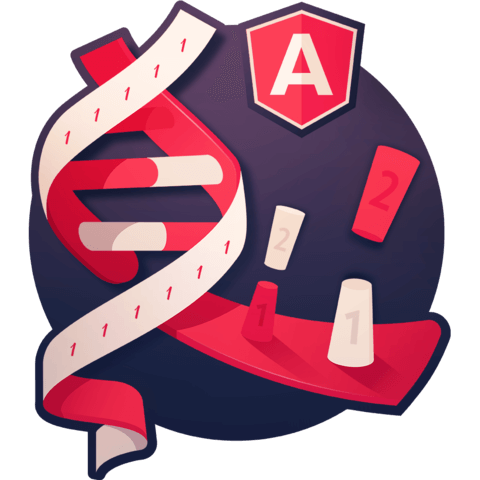
What is the benefit of creating components in separate modules? It seems like just using the 'app' module would remove a big chunk of the boilerplate code you had to write here.