Use SVG to Create Lines
Use SVG to create lines with the path element. We can hand-code a path definition and set a stroke width and stroke linecap. We can adjust the path definition to accommodate for the SVG viewBox.
Instructor: [0:00] Our tic-tac-toe board needs lines. To create them, we can use SVG. We need four lines, so we can use a for loop. Let's do for (let l = ; l < 4; l++). For each iteration, we're going to create an SVG with the class boardLine. We're going to set a viewBox for our SVG, and let's go with " 10 300".
[0:24] Then, we're going to use a path element. Then we're going to set a d attribute, which defines the path to be drawn. We're going to move to the point 5,5. Then, we're going to draw a line to point 5,295. Then, we're going to define a stroke-width of 10, a stroke-linecap of "round", and a stroke of "black".
[0:51] That creates a huge SVG. Let's apply some styles, so we can see what we have. Let's also give our line a temporary background of "red", and if we look closely, we can see the bounds of our line element with these red corners.
[1:05] For our line, we're using a path. We're defining for our path that we move to point 5,5. Then, we draw a line down to 5,295. The reason we don't go from , to ,300 is because we're using a stroke-width of 10 and a linecap of "round", and we want to see the linecap.
[1:23] If we update the line's move to 5,, we can see that we lose the linecap. If we apply overflow: visible, we can see the linecap coming out of the bounds.
[1:33] In review, we can use SVG to create lines. We can use the path element with a definition that draws a line within the bounds of our SVG. Here, we're using the Move command to move to point 5,5 and then draw a line to 5,295. In doing so, we should be mindful of our stroke-width and stroke-linecap. Here, we adjust the path definition relative to the viewBox in order to see the linecap.
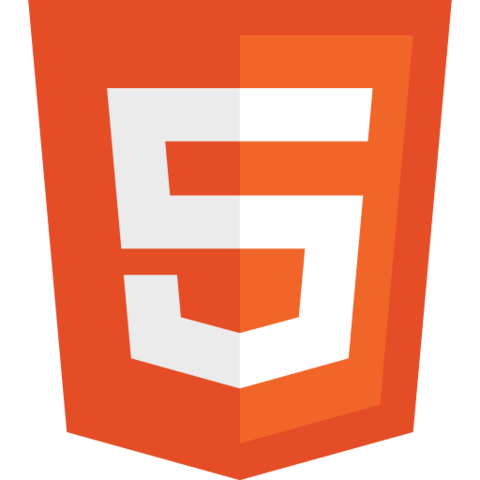
Member comments are a way for members to communicate, interact, and ask questions about a lesson.
The instructor or someone from the community might respond to your question Here are a few basic guidelines to commenting on egghead.io
Be on-Topic
Comments are for discussing a lesson. If you're having a general issue with the website functionality, please contact us at support@egghead.io.
Avoid meta-discussion
Code Problems?
Should be accompanied by code! Codesandbox or Stackblitz provide a way to share code and discuss it in context
Details and Context
Vague question? Vague answer. Any details and context you can provide will lure more interesting answers!