Create a free database on MongoDB Atlas
In this lesson we will create a free account on monogdb.com. After the account has been created we will create a group in MongoDB Atlas and in that group we create a free cluster. In order to create the cluster we need to provide a username and password. We create our user called admin and have the site generate our password for use. Once the cluster is created we look at where we can find the connection string.
[00:00] In our browser, we navigate to MongoDB.com. We click "cloud" and then "MongoDB Atlas." Click the "Start Free" button to create a new account, or login if you already have one. Enter your email address, your password, tick the box to agree to the terms of service, and click continue.
[00:17] Enter your account credentials, create a group, and click continue. Once our account is created, we are prompted to create a new group name. We enter our group name and select MongoDB Atlas. Inside our group, we can now build our new cluster.
[00:32] When we scroll down, we see that there is a free option. We select the free option, and verify that our price is zero dollars forever. When we scroll all the way down, we see that we have to enter an admin user name and passwords.
[00:46] We enter admin and have the site generate password for us. We store this password, as we need it later. We can now click "confirm and deploy" to have our cluster created. When we verify our identity, we see that the cluster is being created.
[01:02] After a few minutes, our cluster got created. We navigate to the cluster step and click the connect button to get our connection string. We can use this connection string to connect our applications to our MongoDB cluster on Atlas.
[01:15] Please make sure to replace passwords and database in this connection string.
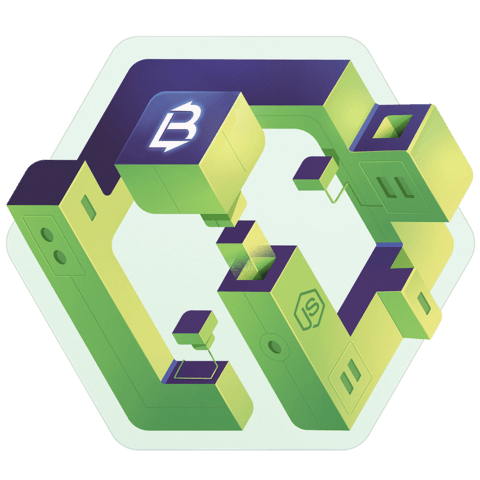
It is not clear how to set the connection to mongodb on the atlas server? The cluster is up and running. I have an URI to connect with a password. What is the database to set in the URI. Is there something to change in the config json files? or it is enough to assign the URI to the MONGODB_URL?
Thanks for your help.