Examine AJAX Requests with Chrome Devtools
AJAX allows us to send requests to the server from our javascript applications, rather than allowing the browser to directly request declaratively specified resources. Under the hood, though, AJAX requests are still just HTTP requests - and that means we can use the Network Panel in Chrome’s DevTools to inspect our AJAX operations!
[00:00] It's a big day here on the kitten image website we've been working on. We've decided to add a new feature.
[00:05] Up until now, the greeting here has been hard-coded. It said, "Hello Egghead." But we've decided that we want to make this server controlled. It's going to store the name on the server and then we'll be able to request it.
[00:19] For instance, by default, if I just get the name from the server, this changes to say, "Hello Server." If I set my name on the server, I can say, "Hello Mick," and say hello to myself.
[00:31] But there's a bug that's not showing up correctly when I post it. If I do getName from the server again after setting it, it works, but how do I start figuring out why this is going wrong? Right?
[00:43] Like, if I look here in my code, what I'm doing is sending the new name to the server and then I'm trying to set the current name in my React application to result.data.name, the same as I do when I do the get.
[00:57] Why does it work here under getName, but not here under setName? Well, in order to answer that question, we're going to dive into our DevTools, and we're going to look at the Network Panel. We're going to recognize that Ajax requests are still just HTTP requests. They're no different than, for instance, when the application requests the style sheet.
[01:20] If I put getName on the server, I'm going to see that this JSON object comes back and that's correct. But if I set my name, if I put like Egghead here, and I setName on the server, we've got another thing that comes up here. Right? Instead of a get request, we've got what we're calling a post request.
[01:44] A post is like a get except that it has a payload. You can see here that I've sent this request to the server, I'd like the new name to be Egghead. The server is supposed to take care of that and it's supposed to tell us, "OK, that's your name."
[01:59] Let's look at the response. Oh, look, the server didn't send us a response. The server said, OK, "200," that means everything's fine. But it didn't actually send us anything.
[02:10] Our code here, which is trying to set the name equal to whatever the server sent back, is actually doing what it's supposed to do. The client side code seems fine. The problem, that we've been able to diagnose by looking at the web traffic in the Network panel, is that the server itself is failing to send back what it's supposed to send.
[02:30] Let's go take a look at our server side code. This is all pretty contrived here, so bear with me. I just want to make sure that you understand how to use the Network Panel to start looking at problems like this.
[02:42] The reason this isn't working is because here, you can see in our get handler, app.get, when the get request gets sent to the /name endpoint, it sends this JSON object. But a post handler, when a post request is sent to this endpoint, it's changing the name, right, and that's why that works every time the get comes in. But it doesn't respond with any data.
[03:14] Instead of sending an empty response, we should go ahead and send it some JSON. Then when we restart the server, and we try this again, I'm going to set my name here to be Mick, setName on server, look at that, it worked. We were able to diagnose and fix this problem because we were able to look at these Ajax requests in our Network Inspector.
[03:43] Don't underestimate how useful this is. It's not always obvious whether a bug is happening on the client or on the server. Being able to step in and take a look and see how things are happening is tremendously useful. That's what this tool allows us to do.
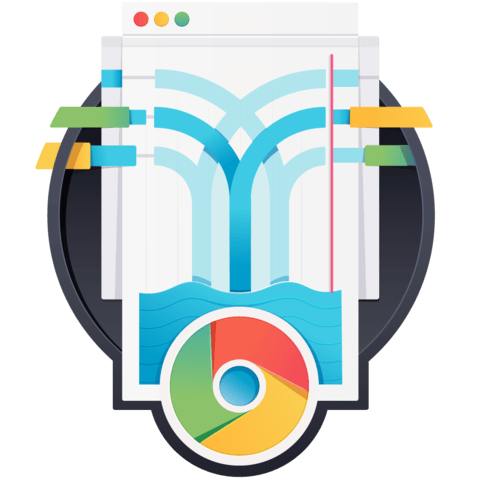
Member comments are a way for members to communicate, interact, and ask questions about a lesson.
The instructor or someone from the community might respond to your question Here are a few basic guidelines to commenting on egghead.io
Be on-Topic
Comments are for discussing a lesson. If you're having a general issue with the website functionality, please contact us at support@egghead.io.
Avoid meta-discussion
Code Problems?
Should be accompanied by code! Codesandbox or Stackblitz provide a way to share code and discuss it in context
Details and Context
Vague question? Vague answer. Any details and context you can provide will lure more interesting answers!