Add a Lifecycle Event with the useEffect Hook to a React Function Component
React has provided the useEffect Hook to add side-effects to a Function Component. In this lesson, we'll add hooks to manage localStorage and listen to window keydown events. We’ll also unpack how to clean-up after these effects and also control how often they are executed.
Instructor: [00:00] We'll start our React dev server and kick up a small React app that uses the deprecated but still present battery status API in Chrome, in order to visually show the percentage of battery left on a machine. The lightning bolt shows if our device is currently charging or not.
[00:19] This app uses both state and lifecycle events. Let's go take a look and see how it's built. We'll take a look at the React class component version of this app, and then convert it to a function component with hooks.
[00:33] In our render, we're mostly returning a battery component and passing all the state values it needs to show the battery meter and lightning bolt. The componentDidMount wires up the event handlers, and the componentWillUnmount makes sure to remove those event handlers.
[00:50] As we convert this class component to a function component, we'll not only need the useState hook to manage state, but also the useEffect hook to deal with side effects. Now we'll replace the class with a function and comment out the old constructor, which we can't use.
[01:06] Instead, we'll create newState for the battery with an updater called setBattery, which we're destructuring off of the useState, and we'll pass our initial state of the same data we had on line 8 in our constructor, level , and charging faults.
[01:23] What do we do about componentDidMount and componentWillUnmount? The useEffect hook can take care of those, and also the componentDidUpdate, if you've used that before in a React class.
[01:34] We'll type useEffect, which takes two parameters. The first one is a function that will get called after every render. We'll come back to the second argument a little bit later.
[01:44] For every render, we want to run what was in the componentDidMount. For free, we get this running on updates as well. Next, let's remove the this. references, since this isn't a class anymore, and we'll create a local battery variable. That takes care of the componentDidMount, but what about the cleanup?
[02:03] If you happen to return a function from inside a useEffect, it'll use that to clean up after itself. We can copy what was in the componentWillUnmount and move it in there. As before, we'll remove instances of this., and now, we could remove the componentWillUnmount method.
[02:21] Next, we move the old handleChange method up a bit higher and convert it to a local function. The important piece here is to replace the this.setState with our setBattery updater function. Now it's time to talk about that second argument to useEffect that I mentioned we'd come back to.
[02:38] You can optionally provide an array of inputs. If provided, the useEffect will only run after renders where those inputs have changed. Before, when we didn't provide a value, that meant to run the effect after every render. Another option is to provide an empty array. That means to only run onMount and onUnmount.
[02:59] At this point, we're almost done. Now, we just need to remove the render method and just return the part that we want rendered. Instead of spreading the state, we'll spread the battery object.
[03:11] Now, if we kicked back up our dev server, we should see a fully working React function component that leverages the useState and useEffect hooks to manage date and side effects. There are a few other things I'd like to explore and explain. Let's switch over to a to-do app that is a little more complex than our battery example.
[03:31] Not only does this app keep state, but a few side effects were added to this app as well, like keeping the to-dos in local storage, updating the document's title with how many incomplete items there are, and listening to the question mark key to show an "About" dialog.
[03:47] Let's take a look at these effects and convert them over to React function component. We already have a completed class version of this component. Here, we're handling the key event coming from the keyboard.
[03:59] We have various lifecycle events for componentDidMount and componentDidUpdate that read from local storage, add event listeners, and update the document's title, and there's the componentWillUnmount that removes the keydown handler.
[04:11] A downside of this is that code that is related to a particular feature isn't necessarily located next to each other. The other piece to note is the about component that should be shown if the user clicked the question key.
[04:25] Let's copy most of the lifecycle events and helper methods. We'll tweak our app to run an already-started React function component that has all the state wired up without effects, yet. Inside the function component, we'll paste the code from our class component and comment it out for reference.
[04:42] To begin, let's add the piece for local storage. We'll first create a variable, initial-to-dos, and start reading from local storage. We'll use the to-do's key and pass the JSON into our variable. If it's null, we'll start with an empty array.
[04:58] Instead of hardcoding to an empty array, we'll replace with our initial to-dos. Once we save, our app auto-updates and we can see on the right to-do items that we have from before. Pretty neat.
[05:10] Next, let's introduce an effect with the useEffect hook. Here, we'll write to local storage a serialized version of our to-dos. However, we don't really want to be writing to local storage after every render, so we'll provide the second argument and tell it to only run if our to-dos array has changed.
[05:28] On the right, if I make a change, I can immediately refresh the page and the changes have been persisted and restored. However, although our writing to local storage is better, the reading from local storage is happening before every render. Let's fix that.
[05:44] Thankfully, useState can also take a function that will be invoked once in order to get its initial value. We could just wrap our local storage call in a function and return the initial value. Just to make sure, we'll test it out, and it still works, but this time with better performance. That's the local storage feature. Let's move to the document title side effect.
[06:06] We'll use the useEffect hook as before. We'll paste the code that we got from the old update method. We'll uncomment it. That it that. It works.
[06:19] For this one, we didn't provide the second argument to tell it when to run. This one is running after every render, mostly because we need to calculate how many items are incomplete. We aren't returning anything, because there isn't really any cleanup necessary. Next feature.
[06:35] Here, we need some more state to determine if our "About" dialog should show up or not. We'll have a showAbout and setShowAbout updater destructured from useState with a default value of false. As before, we'll have a useEffect.
[06:51] On our way to get some code, we'll remove items that we've already covered, like local storage and componentDidUpdate, which leaves us with the "About" dialog feature. We'll grab the componentDidMount and componentWillUnmount code, and move them into our useEffect function.
[07:11] The addEventListener can stay like this, but the removeEventListener will return a function that executes that, so React will clean up after itself. Now, we'll replace this period with nothing, and provide our own handle key function, where we'll destructure the key property from the event arg and call our setShowAbout updater.
[07:34] We'll come down and grab the logic from our comment below, and tweak the end to reference our previous value of show. Now, we can delete our commented code.
[07:45] Before we're done with this feature, let's add an empty array as the second argument, so that this will only run on the initial mount and unmount.
[07:53] It's noteworthy to mention that the cleanup function isn't only on unmount. In this case, it is, since I gave it an empty array, but if we hadn't provided a value, or if we gave an array of input values, the cleanup function would run before the useEffect code runs. It really depends on the second argument you provide.
[08:14] Anyway, the last bit we need is to grab the "About" component and wire that up. We'll grab the logic that was there before in order to determine the state. We'll paste the "About" component and replace this.setState with our setShowAbout updater, passing false, and import the component at the top.
[08:39] Now, does it work? Ah, yes. Yes, it does. Yay.
Yep, I mention that at the beginning of the lesson. You can find it listed in the transcript too.
We'll start our React dev server and kick up a small React app that uses the deprecated but still present battery status API in Chrome, in order to visually show the percentage of battery left on a machine.
It was a fun demo for me to show off the basics of useEffect. From there, I move to another example that doesn't rely on a deprecated feature.
I was trying in safari and didn’t see that chrome still supports. Will try again. Thanks!
Nice material Elijah. Though you need to update CodeSandox examples as they are now not working.
I got the reason. In order to fix that the versions should be fixed.
"react": "^16.7.0-alpha.0", -> "react": "16.7.0-alpha.0"
"react-dom": "^16.7.0-alpha.0", - "react-dom": "^16.7.0-alpha.0",
"react": "^16.7.0-alpha.0", -> "react": "16.7.0-alpha.0"
"react-dom": "^16.7.0-alpha.0", - "react-dom": "16.7.0-alpha.0",
Victor, glad you figured that out. All the deps have been updated to the latest now that they are no longer pre-released.
Great course!
Is it possible to allow questions marks in the todo.text, i.e. showAbout only when the NewTodo input is not focused? Maybe useRef? Thank you!
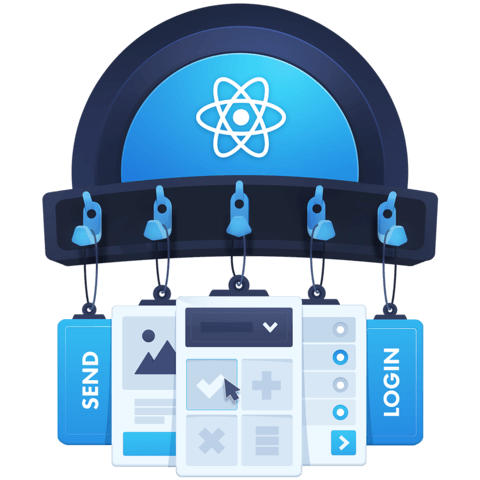
navigator.getBattery() is deprecated.