Fixing Typos in Screenflow After a Ripple Delete
Typing is hard. We often make mistakes when talking and typing at the same time. Luckily, if you simply keep typing while you're recording, you can go back and edit out the typo using this technique by deleting the typo section and expanding the properly typed part.
Instructor: [00:00] If you look at this section of video right here, you can see an audio clip, but also a typo right here, where when I was just cropping out empty spaces of audio, I cropped to a place where it's just essentially the brackets right there.
[00:16] You don't see this typing of the comma and the curly braces. It just skips from the typo to here, which is a little bit jarring. It's not a huge deal. There's also a quick fix.
[00:28] I'm going to deselect my selection, select this clip, and come into the last place that I typed correctly. Scroll right to before I typed that R. I'm going to hit the T key to split the clip.
[00:43] Then I'll select this next clip and scroll over so that I can't see the R anymore. I'm scrolling, scrolling, scrolling. You can see now the R is gone. I'll split that as well.
[00:55] Now I have this selection where the R is visible. I'll just hit delete and get rid of that. Now I just have a black screen. What I can do is take this clip, which is the after the typo, and drag it over.
[01:11] These are snapped together. Now you'll see it'll go from here and right into where after the typo was. I can drag out. Just hold down the left mouse button and drag this out.
[01:24] You'll see it'll bring in the remainder of what I typed after that. You can see it's typing out as I scroll over. It's typing out the comma and the curly braces.
[01:35] Now it looks like I just naturally typed that. I'm scrolling. You can see the comma and the curly braces show up. I didn't have to touch the audio clip at all.
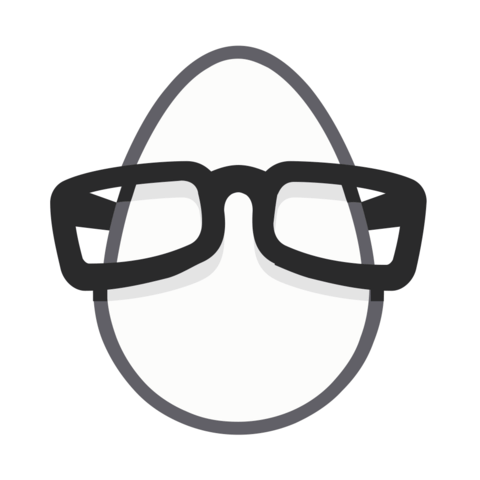
Member comments are a way for members to communicate, interact, and ask questions about a lesson.
The instructor or someone from the community might respond to your question Here are a few basic guidelines to commenting on egghead.io
Be on-Topic
Comments are for discussing a lesson. If you're having a general issue with the website functionality, please contact us at support@egghead.io.
Avoid meta-discussion
Code Problems?
Should be accompanied by code! Codesandbox or Stackblitz provide a way to share code and discuss it in context
Details and Context
Vague question? Vague answer. Any details and context you can provide will lure more interesting answers!