Use the GraphiQL Browser to Build Queries for Gatsby
In order to get data into the React components that make up a Gatsby site, you’ll write GraphQL queries. Gatsby ships with the GraphiQL in-browser IDE that allows exploration of the data that can be queried. In this lesson, we will use GraphiQL to help formulate the queries we’ll use when building the blog.
Instructor: [00:00] In order to take a look at what kind of stuff we can query from Gatsby, let's go ahead and run Gatsby develop in our "My blog" directory. Once it spins up, you'll be able to see that we can view the GraphiQL browser at localhost:8000/___GraphQL.
[00:15] We've got the GraphiQL browser open and over on the side here, we can see the documentation explorer, which lets us go through our schema and look at what kind of stuff we can query for. We can click on the root query type.
[00:29] This gives us a list of all of the stuff that we can look for. Let's take a look at site and siteMetadata. We can start typing an s, and we'll see an autocomplete for site. We can see here that siteMetadata is one of the keys we can type in. Let's take a look at that.
[00:46] I'm going to hit command and enter to run it. Now, what we can see is from the siteMetadata that's located inside of our gatsby-config.js file, our title and description have come out.
[00:58] Let's try another query. Scrolling through our schema, we can see allMarkdownRemark and it looks like we have a MarkdownRemark connection. Let's click that. These are some of the fields that we can look at.
[01:11] We can see edges here. Think about edges as the file paths. Let's type in edges. When we type that in, we can see that we have three different edges. This isn't super helpful right now.
[01:22] Let's see what other stuff we can find. We see node, which is each one of our files. Using the schema, we can see that each node has front matter. Let's erase the ID and go with front matter. You can see that our front matter has been expanded to include all of the stuff that it has.
[01:40] If we're only interested in looking at titles, we can go ahead and try it like that. There's just the titles.
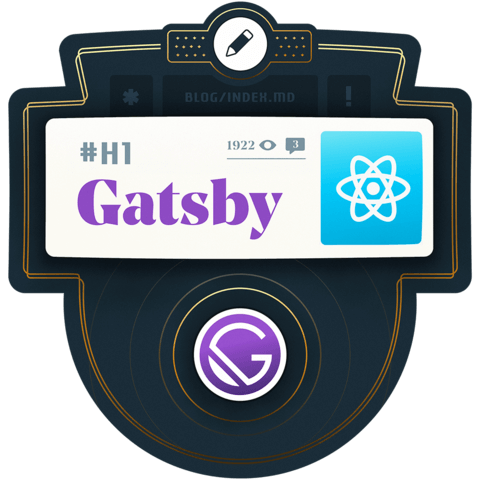
The query looks more like this to me: