Creating an Ionic App
In this lesson, we create our first Ionic app. We use a pre-defined Ionic template to give us some views and data straight out of the gates. This allows us to have a web app up and running in our browser, ready for us to explore, in four simple command prompt commands.
[00:00] In this lesson, we are going to learn how to create an app with Ionic. We will start in our projects directory. From there, we are going to create an Ionic app called "ionic-starter." We will type "ionic start ionic-starter" and then we're going to use the tabs template.
[00:19] What this does is create a pre-configured Ionic application with tab elements as well as some hard-coded data to get us started. Once this application has been created, we will CD or navigate to the ionic-starter directory, and then we can see this application by typing "ionic serve."
[00:42] This is going to serve our application as a web application so that we can navigate through the application in the browser. We can also navigate to specific states in our application from the command line using the "goto" command.
[01:05] In this case, we navigated directly to the Account tab. That is all there is to creating an application in Ionic. Stay tuned for the next video in this series.
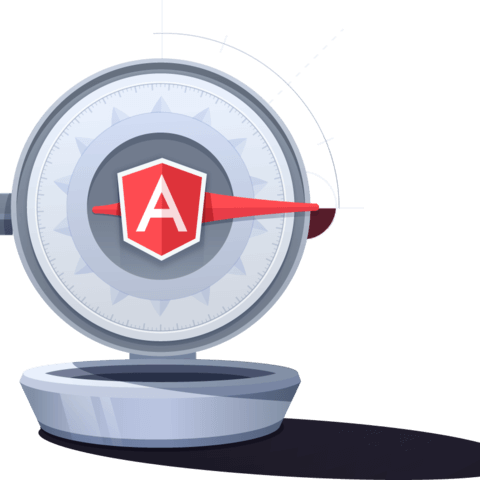
Member comments are a way for members to communicate, interact, and ask questions about a lesson.
The instructor or someone from the community might respond to your question Here are a few basic guidelines to commenting on egghead.io
Be on-Topic
Comments are for discussing a lesson. If you're having a general issue with the website functionality, please contact us at support@egghead.io.
Avoid meta-discussion
Code Problems?
Should be accompanied by code! Codesandbox or Stackblitz provide a way to share code and discuss it in context
Details and Context
Vague question? Vague answer. Any details and context you can provide will lure more interesting answers!