Upload and Share an Ionic App
In this lesson, we are going to take an Ionic App and upload it to our Ionic account. Then we are going to download the app (via another app called Ionic View) and view it on our phone.
[00:00] In this lesson, we are going to learn how to upload our application and then share it using ionic view. To upload our application we need to go to appstartionic.io and create an account. But in my case, I have an account already so I'm just going to click log in.
[00:18] I'm going to put in my email address and then my top secret password, Password. From here, I'm going to long in and you'll see the applications that I have already uploaded. Now we'll hop into our command line, and I'm going to type ionic upload.
[00:37] I'm going to be prompted to authenticate. I'm going to put in my email address yet again, and my top secret password, Password. Once I've authenticated, it's going to go ahead and upload our ionic starter application to ionic.io.
[00:58] Let's hop back into this web page and refresh the page. You can see now we have ionic starter listed as one of our applications. We can click on it, and you can see various information about this application, for instance push notifications, analytics, deployment options, even users that we've shared this with, and additional general settings.
[01:21] Now that we've uploaded this application to ionic IO the next step is to share it to users, and allow them to see it using ionic view. We're going to go to our device. In the app store we'll go ionic view, and we will select this application and we're going to install it.
[01:42] Once it is installed, we will go ahead and run the application. We're going to be prompted to authenticate one more time. I'm going to put in my email address, and my top secret password, Password, and I'm going to authenticate. Now that I am logged in, you will see that we have ionic starter listed here.
[02:07] To select it click View App. Now this application once it is loaded, will run on the device as if we installed it natively. This is just a really quick way to share an application to preview without having to install it on the device.
[02:25] To review what we've done real quick, we uploaded our application to ionic.io by going ionic upload, authenticating with the credentials that we used to create our account. Then downloading the ionic view app, authenticating. Then choosing our application and viewing it on our mobile device. This is how you upload and share ionic applications for IOS.
disappointed
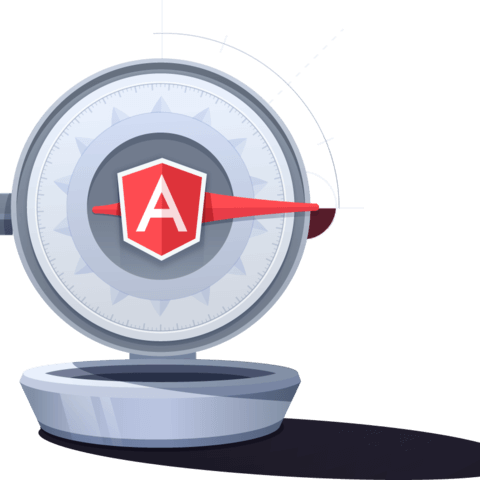
Is there a video on how to put your app in the app stores?