Create a New Map in React Leaflet using the Components TileLayer and Map
The first thing we need to do is actually add our map. We already installed our dependencies, so now it's a matter of using them to import our components.
There are 2 primary components that we'll need to use:
- Map
- TileLayer
We'll import these components from React Leaflet and use them to create our map.
Colby Fayock: [0:00] In order to add a map to our page, we need the components. We're going to import our map and a TileLayer from react-leaflet. Next, we don't need this header anymore, so we can replace it with a map component. At this point, if we reload the page, we can see that it's trying to do something, but it's not quite working yet.
[0:14] We can start to configure our map by adding a center prop where we're going to paste in these coordinates, which is in the center of DC. Mostly, going to set a zoom prop of 12, which tells leaflet how far to zoom into the map.
[0:23] Next, we need a TileLayer component to actually add the imagery to the map. We're going to add the TileLayer component, and I'm going to first set a URL prop, which for our TileLayer, we're going to use OpenStreetMap. Then I'm going to set an attribution prop, so I can give credit to the OpenStreetMap service.
[0:36] At this point, we can start to see our map, but it doesn't look quite right. In order to get our map to load right, we need to also import the leaflet-css. We're going to import the file directly from leaflet.
[0:45] Now, if we reload the page, it's actually gone. When we put our CSS in there, it's making the map work, but we need to add a fixed height to make it actually fill the container. Inside our app.css, we're going to add a new rule for leaflet container. We're going to specify a width of 100% and also a height of 100%. Now, if we reload the page, we can actually see our map.
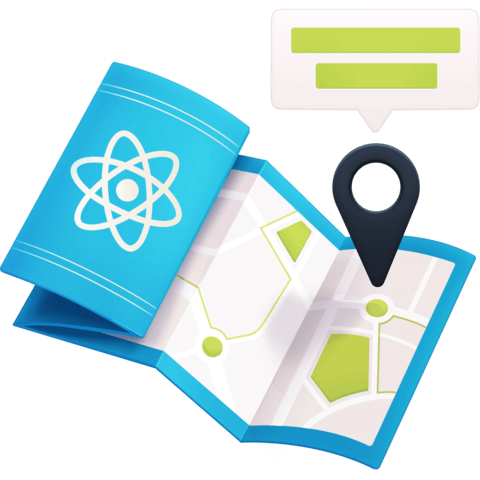
Member comments are a way for members to communicate, interact, and ask questions about a lesson.
The instructor or someone from the community might respond to your question Here are a few basic guidelines to commenting on egghead.io
Be on-Topic
Comments are for discussing a lesson. If you're having a general issue with the website functionality, please contact us at support@egghead.io.
Avoid meta-discussion
Code Problems?
Should be accompanied by code! Codesandbox or Stackblitz provide a way to share code and discuss it in context
Details and Context
Vague question? Vague answer. Any details and context you can provide will lure more interesting answers!