Download and Install a Dendron Workspace
Dendron is a Visual Studio Code extension that you can download and install free of charge.
To download a visual studio code extension, we press Command + Shift + P on the Mac. Then you type: install extensions. Search for Dendron and download all the related plugins.
To initialize a Dendron Workspace, we use Command + Shift + P and type Dendron: initialize workspace.
This activates the extension and creates the minimum amount of Dendron files we need to get started.
Ian Jones: [0:01] To get started with Dendron, you need to download Visual Studio Code onto your computer, so Visual Studio Code supports Windows, Linux, and Apple. Now that you have Visual Studio Code downloaded, we're going to install the Dendron extension.
[0:23] To do that, we will call Install Extensions. You'll type Dendron, and we'll click Install. You can see that there's other Dendron extensions that are available. Let's go ahead and install them because we'll need them eventually.
[0:48] The first thing that we're going to do is initialize the workspace, so Dendron: Initialize Workspace. Now, we're asked where we want to put our Dendron Workspace. I'm going to call mine Dendron-example. There we have it. We have Dendron installed.
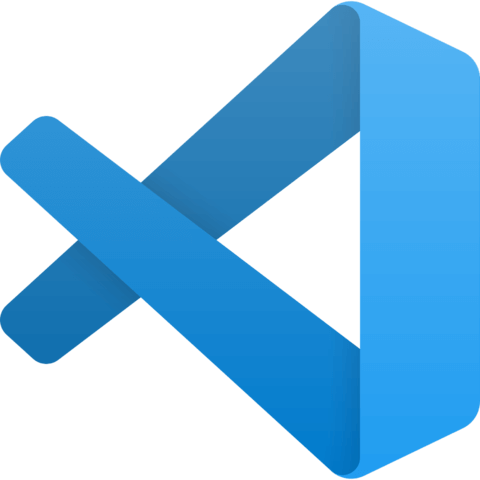
Member comments are a way for members to communicate, interact, and ask questions about a lesson.
The instructor or someone from the community might respond to your question Here are a few basic guidelines to commenting on egghead.io
Be on-Topic
Comments are for discussing a lesson. If you're having a general issue with the website functionality, please contact us at support@egghead.io.
Avoid meta-discussion
Code Problems?
Should be accompanied by code! Codesandbox or Stackblitz provide a way to share code and discuss it in context
Details and Context
Vague question? Vague answer. Any details and context you can provide will lure more interesting answers!