Insert a Snippet In Dendron with VSCode Snippets
Ian Jones: [0:00] Dendron builds off of Visual Studio Code's snippet functionality. We can view all of the default snippets by hitting Command-Shift-P and then Preferences -- Configure User Snippets, and then dendron.code-snippets. Here, you can see all the snippets that are available.
[0:26] To use the snippet, all you have to do is type time and then hit Tab. You can see that the current time with the date has been entered. This is really nice if you're taking minutes or if you need to enter the same text over and over again. It's nice for that, so you can do a to-do and that is "to" in Markdown.
[0:56] If we open up the preview...Let's go Dendron, Show Preview, "This is a todo." You can see that the preview of the Markdown rendered this as a little button and it's clickable.
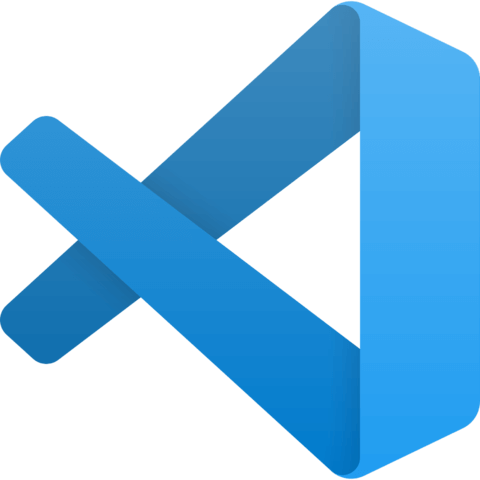
Member comments are a way for members to communicate, interact, and ask questions about a lesson.
The instructor or someone from the community might respond to your question Here are a few basic guidelines to commenting on egghead.io
Be on-Topic
Comments are for discussing a lesson. If you're having a general issue with the website functionality, please contact us at support@egghead.io.
Avoid meta-discussion
Code Problems?
Should be accompanied by code! Codesandbox or Stackblitz provide a way to share code and discuss it in context
Details and Context
Vague question? Vague answer. Any details and context you can provide will lure more interesting answers!