⚠️ This lesson is retired and might contain outdated information.
Insert an Image into a Note with Dendron
Published 4 years ago
Updated 3 years ago
Ian Jones: [0:00] Oftentimes, we want to take a screenshot and insert it into our notes. Dendron has first-class support for this. I'm going to take a screenshot with Command-Control-Shift-4.
[0:20] Let's copy the screenshot to my clipboard. Once the image is copied to your clipboard, you can hit Command-Shift-P, and you can run Paste Image. Now, you can see that this path to my images directory...If we go over, here's the image. Then, when we run the preview, we can see the screenshot that I took.
egghead
Markdown supported.
Become a member to join the discussionEnroll Today
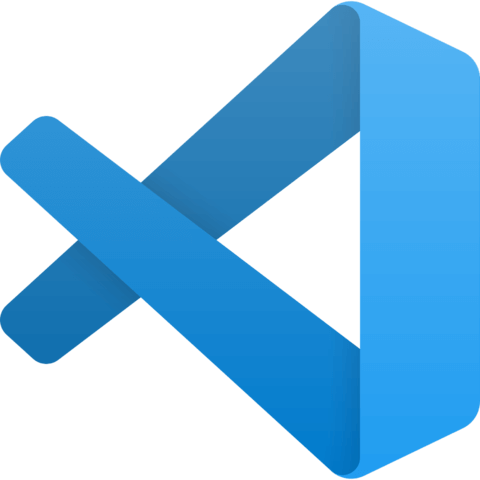
Member comments are a way for members to communicate, interact, and ask questions about a lesson.
The instructor or someone from the community might respond to your question Here are a few basic guidelines to commenting on egghead.io
Be on-Topic
Comments are for discussing a lesson. If you're having a general issue with the website functionality, please contact us at support@egghead.io.
Avoid meta-discussion
Code Problems?
Should be accompanied by code! Codesandbox or Stackblitz provide a way to share code and discuss it in context
Details and Context
Vague question? Vague answer. Any details and context you can provide will lure more interesting answers!